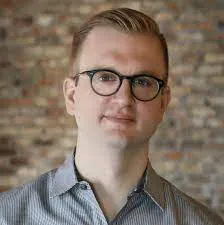ProWritingAid Everywhere for Windows
The power of ProWritingAid, now everywhere you write
Get writing suggestions in all your favorite Windows apps like Word, PowerPoint, Evernote, LibreOffice Writer, Slack, Scrivener, Slite, and WhatsApp.
Documents
Whether you’re writing a business plan, an essay, or the next bestselling novel, ProWritingAid provides feedback tailored to your document type. And with ProWritingAid Everywhere, you can get feedback anywhere. Works in Microsoft® Word, LibreOffice Writer, Scrivener, and other word processors.
Presentations
Make sure your presentation is polished to perfection. The power of ProWritingAid is now available in Microsoft® Powerpoint.



I am continually impressed with the positive input this program offers me every time I sit down to write. My skills have improved immensely since I bought it and heartily recommend it to anyone who wants to have more confidence in their own writing.
I’ve tried every free and paid writing/editing/grammar extension out there and this by far is the best one my team and I have found. It’s fast, accurate and really helps improve your writing beyond simple grammar suggestions.
ProWritingAid has been a resource in my writer toolkit for many years. The program helps me to craft and clarify my stories for a better reader experience. Your editor will thank you for making their job easier.
All the features you love, available everywhere you write
Real-time writing suggestions
Whether you’re writing a quick email or editing your next big presentation, our real-time AI suggestions give you a second set of editing eyes, anytime.
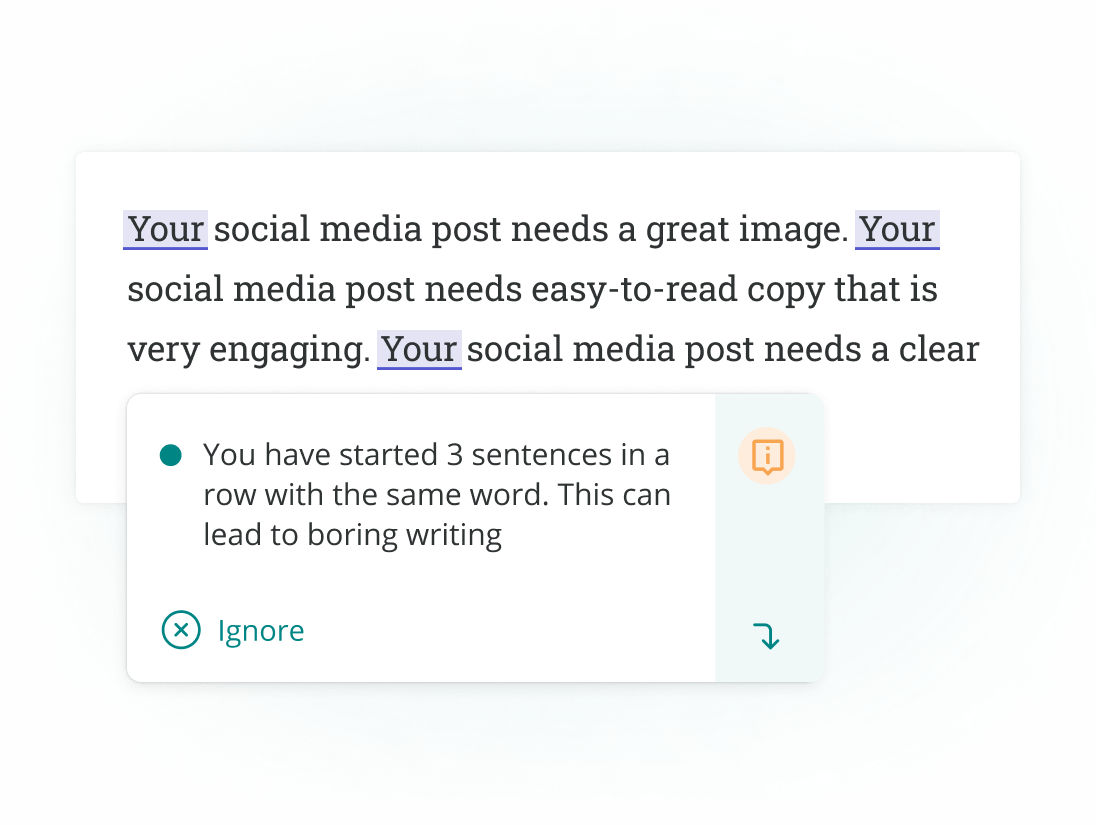
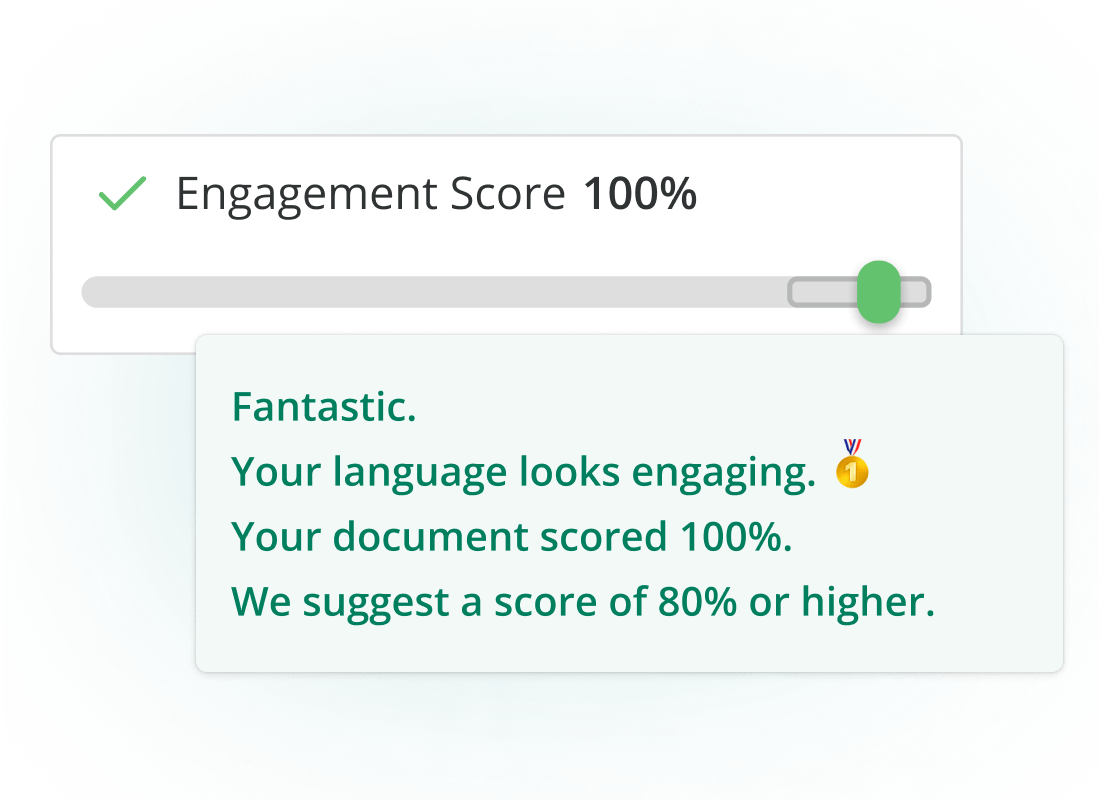
Connect with your audience with confidence
Keep your readers hanging on your every word. Get paragraph-level readability reports, clarity suggestions, and jargon reductions to make sure every document is an engaging read.
Find the best way to say it, every time
With our smart AI paraphrase tool and in-depth word explorer, the right words are always right at your fingertips.

Works wherever you do
Get writing suggestions across all the apps you use, whether they’re on the desktop or online.





Frequently Asked Questions
How do I install ProWritingAid Everywhere on my computer?
Download the ProWritingAid everywhere file (.exe) and double click it to start the installer.
Follow the installation prompts.
Start writing in your favorite app and you'll see suggestions from ProWritingAid.
How do I control where ProWritingAid Everywhere works?
Hover over the ProWritingAid icon in the bottom-right corner of your app's text area, you will see a power button. To turn ProWritingAid off in that app, click the power button.
You can turn an app back on in the ProWritingAid Everywhere settings.
What version of Windows does ProWriting Everywhere work on?
Because ProWritingAid Everywhere uses features of the latest Microsoft Operating Systems to work, you need to be running at least Windows 10, version 1903 (or newer) or Windows 11.
Please check your version of Windows before installing.
How do I uninstall ProWritingAid Everywhere on my computer?
Go to your computer's control panel.
Choose Programs and Features from the options in Control Panel. You will see a list of your installed programs.
Select ProWritingAid Everywhere and click the Uninstall button.
Start Using ProWritingAid Everywhere
Drop us a line or let's stay in touch via :