ProWritingAid for MS Word
Go beyond the basic spell-check. Get the power of ProWritingAid’s advanced corrections every time you write in Microsoft Word.
No credit card required
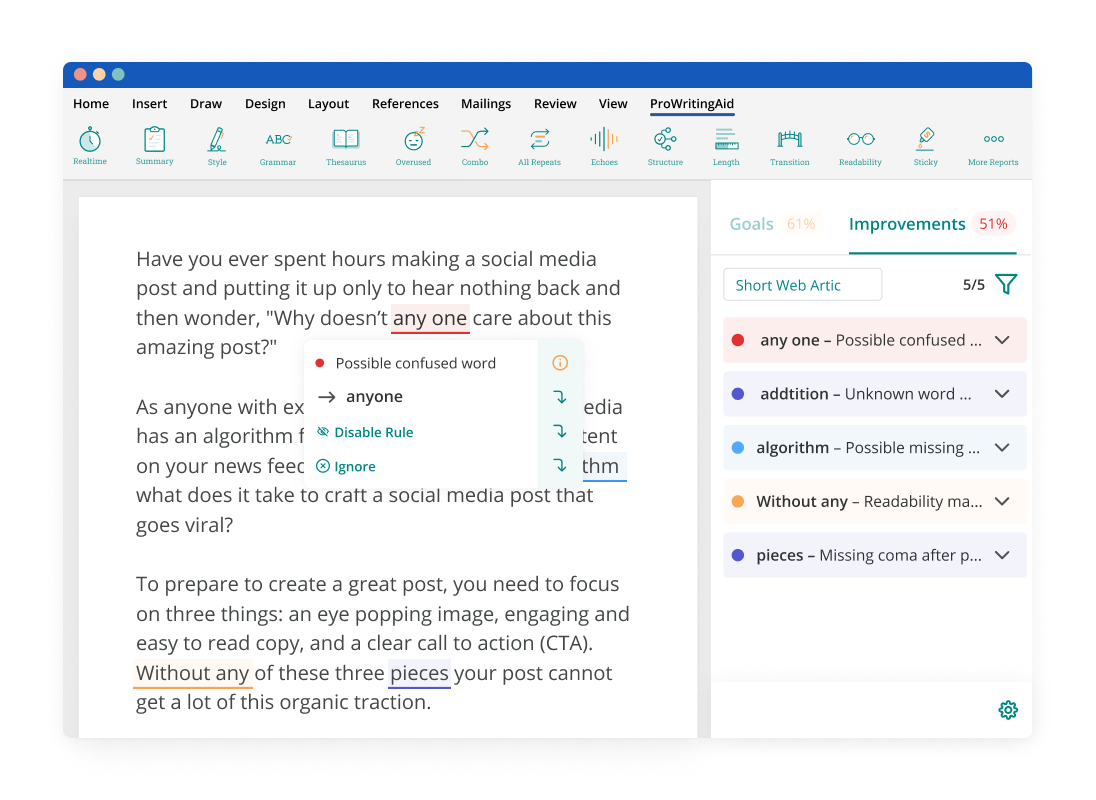
Trusted for better writing by

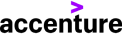
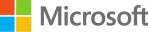


I am continually impressed with the positive input this program offers me every time I sit down to write. My skills have improved immensely since I bought it and heartily recommend it to anyone who wants to have more confidence in their own writing.
I’ve tried every free and paid writing/editing/grammar extension out there and this by far is the best one my team and I have found. It’s fast, accurate and really helps improve your writing beyond simple grammar suggestions.
This app works really well with and in Word. All the features one enjoys in the full version of the app are a click away.
Get ProWritingAid for Microsoft Word
Common Questions About Our Word Extension
How do I install the extension for Windows?
You can install ProWritingAid in five quick steps:
Click the button above to download the extension for Windows.
Ensure Microsoft Word and Outlook are shut down (the Windows extension installer will automatically install for Outlook as well).
Double-click the “ProWritingAidsetup.exe” file you just downloaded to run it.
Follow the installer prompts, then start Microsoft Word after completion. You should now see a ProWritingAid option available in the toolbar.
Log in to your ProWritingAid account when prompted after running your first report.
To use ProWritingAid within the web version of Word, you will need to install our Word Add-in through the AppSource app here.
How do I install the extension on Mac?
For Microsoft Office for Mac, you can install ProWritingAid in just three easy steps:
1. Click “Get Add-ins”
Open a Word document. On the Insert menu, select Add-ins -> Get Add-ins.
2. Search and Add ProWritingAid
Search for ProWritingAid in the Office Add-ins store (search bar located in the upper right-hand corner). Click Add and then click Continue.
3. Log in to ProWritingAid
Open a Word document and click the ProWritingAid button on the Home tab.
What versions of Microsoft Word does the ProWritingAid extension work in?
For Windows, our extension will work for Microsoft Office 2007, 2010, 2013, 2016, and 2019 running on any version of Microsoft Windows. However, Word 2007 and 2010 are no longer actively supported by Microsoft. Because of this, you may experience issues when trying to use ProWritingAid in Word 2007 that are outside of our control.
For Mac, our extension will work for Word 2016 and higher as long as add-ins are allowed (certain school or business subscriptions may not allow add-in installation).
Does the Word extension require an internet connection to work?
Yes, to check your document and provide corrections, the ProWritingAid extension must have a working internet connection. It cannot work while offline.
How do I uninstall the extension on Mac?
Just like installing, it’s three steps:
In Word, go the “Insert” menu, then “Add-Ins” -> “My Add-Ins.”
Click the ... button on the ProWritingAid extension.
Click Remove.
The extension will be uninstalled completely.
How do I uninstall the extension on Windows?
To uninstall the extension, it’s just three steps:
Visit your Windows Control Panel.
Choose “Add/Remove Programs.”
Select ProWritingAid, then click Uninstall.
Get ProWritingAid for Microsoft Word
Drop us a line or let's stay in touch via :